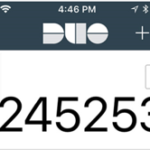Resources for Telecommuting and Remote Work
Information Technology resources, services, and equipment to enable the success of PVAMU Students, Faculty and Staff working remotely.
Cyber Hygiene Tips for Remote Workers
- Keep your workspace clean.
- Keep devices locked when unattended.
- When participating in phone conversations or digital meetings, make sure confidential conversations cannot be heard.
- Keep your work and personal business separate. Do NOT user your personal email for University business. Become familiar with PVAMU’s acceptable use policy
- Do not download sensitive or confidential work documents to your home computer.
- To avoid automatic WiFi connections, turn off automatic WiFi connections until you’re ready to connect to a secure connection.
- In a security event, disconnect from WiFi immediately and contact 936-261-2525.
- Beware of an increased rate of phishing attempt.
- Use Multi-Factor Authentication – DUO
- Do not spray disinfection sprays on the laptops
Other Online Resources:
- AT&T COVID-19 response: offers open hot-spots, unlimited data to existing customers, and $10/month plans to low income families
- Charter Free Internet offer for 2 months
- Comcast COVID-19 response: offers free WiFi for 2 months to low income families plus all Xfinity hot-spots are free to the public during this time
- FCC agreement: stating that providers will waive late fees, not cutoff service for lack of payment, and open hot-spots.
- LinkedIn Learning courses : LinkedIn Learning has unlocked several courses to help teams and managers work virtually. The only requirement is that the person taking the course must have (or create) a LinkedIn profile.
- Sprint COVID-19 response: follows FCC agreement, provides unlimited data to existing customers, and, starting Tuesday, 3/17/2020, will allow all handsets to enable hot-spots for 60 days at no extra charge (I expect others will follow).
- T-Mobile COVID-19 response: follows FCC agreement, plus unlimited data to existing customers, and, coming soon, will allow all handsets to enable hot-spots for 60 days at no extra charge
- Verizon COVID-19 response: no special offers, but following the FCC agreement.
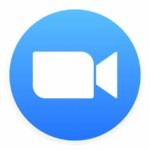
Zoom
Zoom’s web-based conferencing uses high-quality video and audio and is accessible on MacOS, Windows, iOS and Android mobile devices. Additionally, Zoom can be used with conventional phone lines for audio conferencing. Finally, this online platform can also connect to existing Smart Labs that contain Polycom, Tandberg, LifeSize, and similar devices.
All about how to use Zoom from gaining access, to logging in and using the tool
Tips for securing your Zoom meetings
Additional tips for securing your Zoom meetings
Virtual Private Network (VPN)
VPN allows you to connect to PVAMU resources securely from home or any other remote connection. PVAMU is utilizing the Cisco AnyConnect VPN client to connect to PVAMU resources.
How to request VPN access?
You may request VPN access using the VPN Request form. Please login using your PVAMU accounts when requesting access.
How to Login to VPN?
Watch the video & download the instructions to learn about the new login process. Logging Into VPN instructions
Mapping Your Home Drive on Windows
Watch the video & download the instructions to map your home or shared drives. (Don’t forget to log into VPN first before trying to map or access a home or share drive.)
Remote IT Support
- Open a ticket by calling 936-261-2525 (24X7)
- Open a ticket online at pvamu.edu/helpdesk
CITE Team will contact you on the contact information provided to remote into your workstation for troubleshooting.
NOTE: VPN is required for CITE team to work on your workstation remotely.