Status Updates
VDI (Panther Desktop) is now available
Steps to log into VDI (Panther Desktop):
- Visit https://mydesktop.pvamu.edu/portal/ & enter your PVAMU SSO username and password.
- While it’s “Logging In”, you will receive a phone call or a push to your smart phone.
- Once you approve either by phone or in the MFA app, it will take a minute but it will finish logging you into the VDI.
Note: You must use the Microsoft Authenticator App (Multi-Factor App) on your smart phone or the call option for the multi-factor authentication (MFA). You will not be able to use the Text option.
Microsoft Authenticator App (MFA)
Download the steps and the Microsoft Authenticator (Multi-Factor Authentication ) App so you can use it instead of receiving texts or calls.- Note: You must use the Microsoft Authenticator App (Multi-Factor App) on your smart phone or the call option for the multi-factor authentication (MFA). You will not be able to use the Text option.
- Note: You must use the Microsoft Authenticator App (Multi-Factor App) on your smart phone or the call option for the multi-factor authentication (MFA). You will not be able to use the Text option.
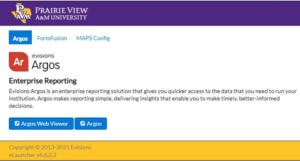
Voicemail is now available online*
Currently voicemail is not being sent to your email, however this is being worked on. You can check your email by calling your phone and entering your password or by logging into your voicemail online*.
*You must be logged onto the VPN to access your voicemail online.
Shared Drives are Available
You may need to connect to a network drives.
- Learn more about connecting to network shared drives
If you cannot access a drive you previously had access to, complete the form and we will review.

