“Student Forms” by Campus Logic is live at PVAMU! We are introducing a new easy way to allow you to view and complete your financial aid forms electronically. No more printing to sign or scanning to upload financial aid documents. The new platform streamlines the financial aid process from start to finish and increases data security at the same time.
This new, improved platform will allow our office to send you text updates regarding the status of your financial aid requirements.
Be sure to provide your mobile phone number and “opt-in” to text communications when you create your account.
Electronic signatures are accepted
Dependent students and their parents must both agree to sign electronically. If you opt-out of electronic signatures, you will have to print and sign, then upload your signed document into Panther Tracks.
We’re proud to say that all PVAMU students will be able to:
Complete financial aid forms on your phone, tablet, or computer.
Securely upload documents from any device.
E-sign documents—both you and your parents!
Manage your financial aid tasks online
Receive automated reminders about outstanding tasks and next steps
How To Access and Setup a “Student Forms” Account
1. Go to (pvamu.verifymyfafsa.com) and log in using your university username and password.
2. After logging in, review and Agree to the Privacy Policy Statement.
- 3. In the Confirm Student Information section, you must exactly match the following information as it appears on your FAFSA
- First Name
- Last Name
- Date of Birth
- Social security number
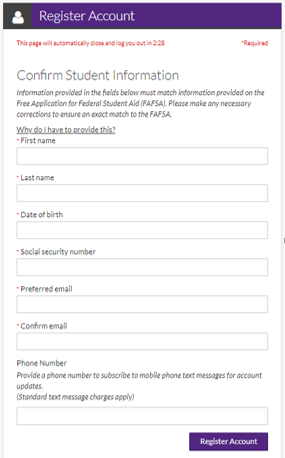
Please note:
- These four identifying fields must match the FAFSA exactly for an account to be created.
- Apple device users may experience issues creating an account if they have “Smart Punctuation” enabled on their device. Smart punctuation will need to be turned off prior to creating an account.
- Try using a laptop or desktop computer to create your account
- If the student enters a phone number in the create account screen they are opting into receive text messages. (Highly Recommended)
4. Once you are in your account, look for “Actions” to complete and follow the easy instructions that are provided to upload the proper documentation that is needed.
- 5. Create your E-Sign PIN. The Create my E-Sign PIN link is at the bottom of the Review & Sign screen on the student’s web form that they are completing in StudentForms. The first time that a student e-signs a web form, they must create an e-sign pin to sign electronically.
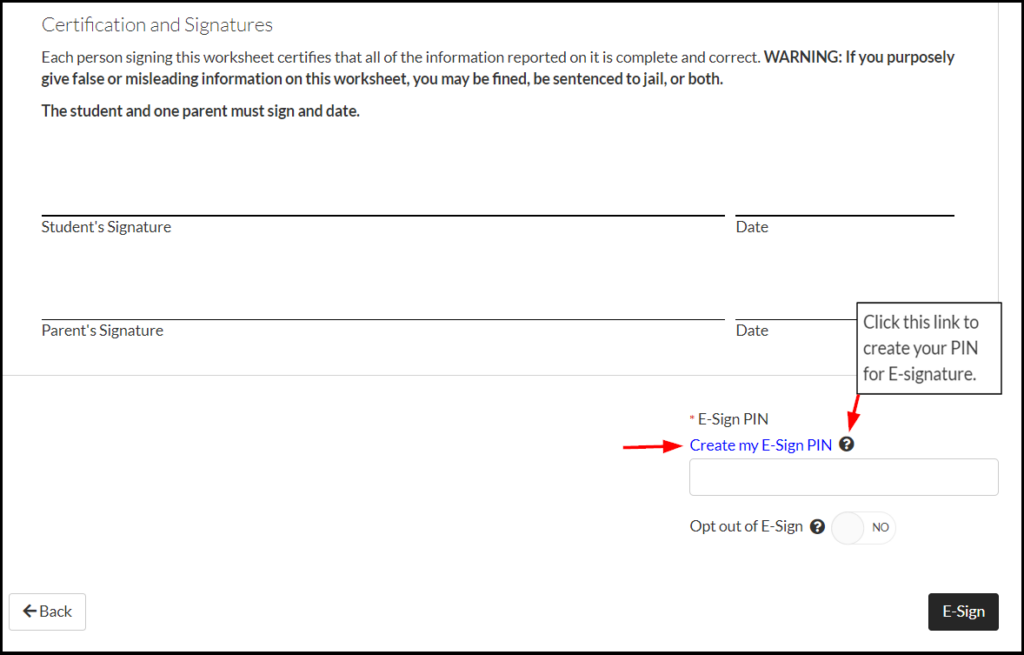
**Student Forms is currently available for only select financial aid forms for, Therefore, not all students will utilize their account. However, we still recommended you to register for an account.

