To allow students to use iPads for LockDown Browser exams, follow the instructions below. You can also open a PDF copy of these instructions in a new window to print or download.
- Login to your course in Canvas.
- Select the LockDown Browser tool (dashboard) from the Canvas Course Menu
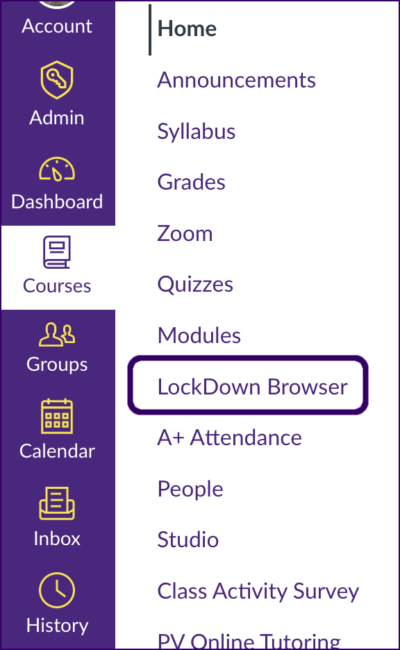 .
. - On the next page, click the Continue to LockDown Browser > button.
- Find the desired exam, click the drop-down and select the “Settings” option.
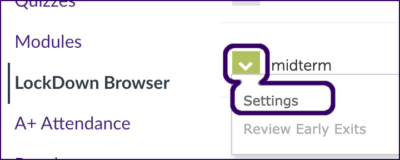
- Select the “Require Respondus LockDown Browser for this exam” option shown in the image below.
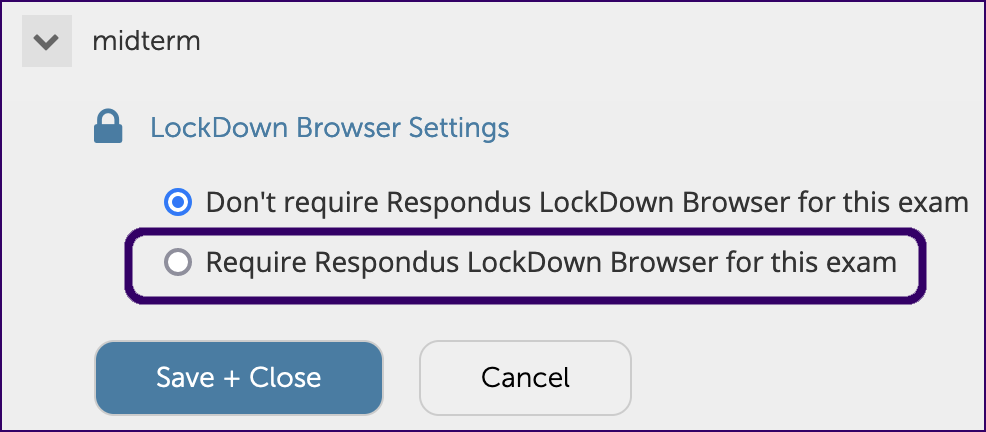
- Click “[+] Advanced Settings” to expand the options for the test and the select the “Allow students to take this exam with an iPad” option.
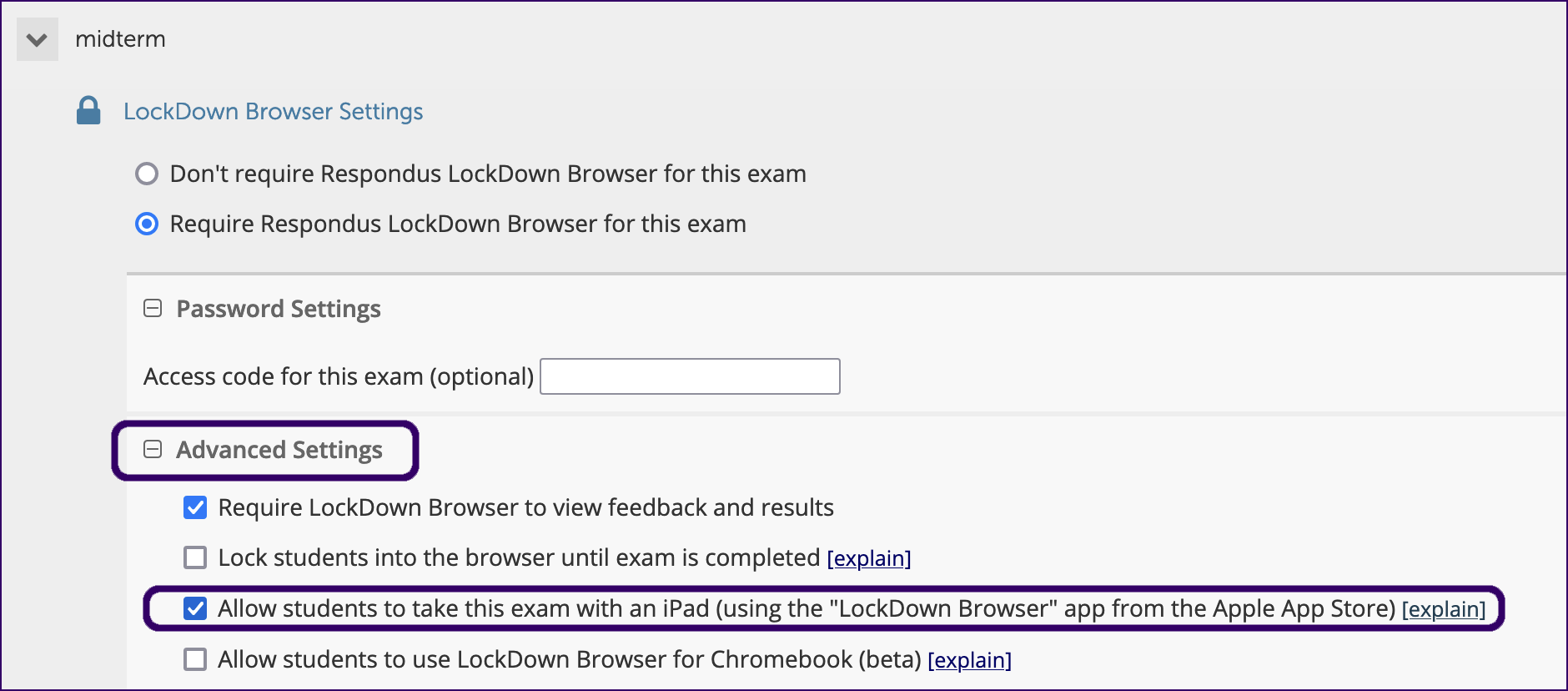
- Click the
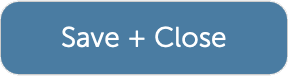 button at the bottom right-hand corner of the expanded options area for the test.
button at the bottom right-hand corner of the expanded options area for the test.
