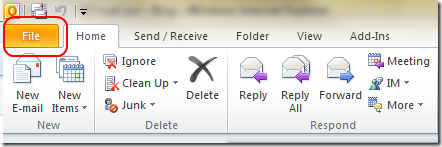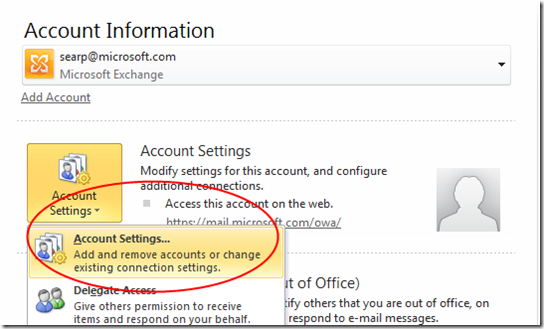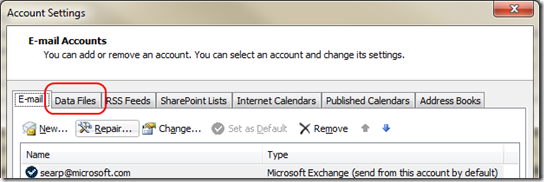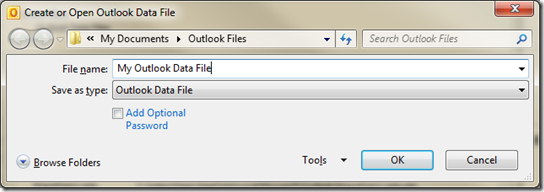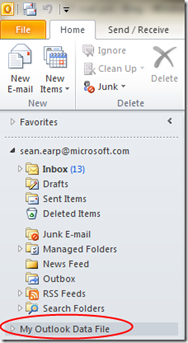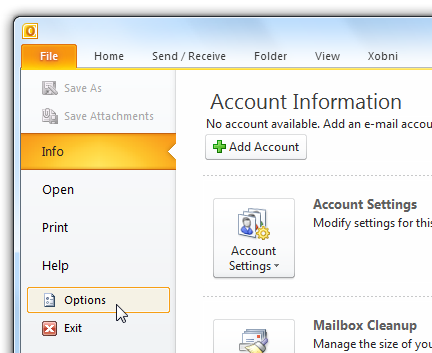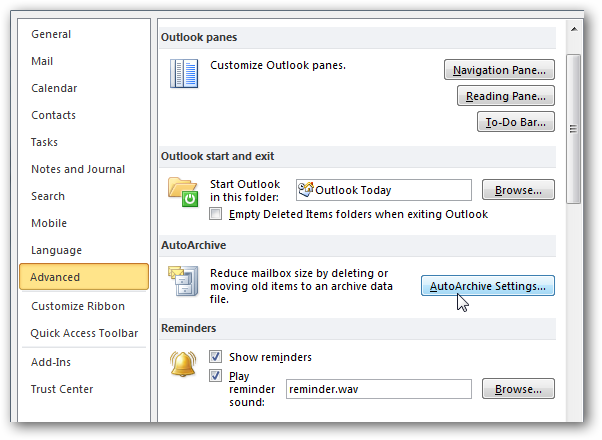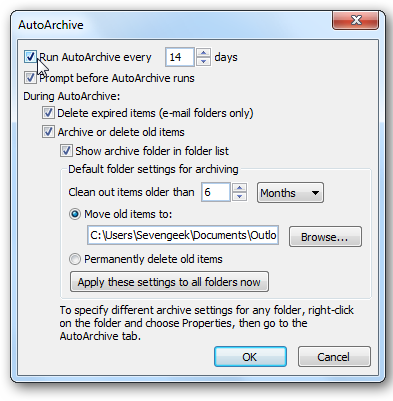Method 1 (Archive folder manually)
Step by step process for outlook 2010:
In the top left of Outlook, click on “File”.
Click on the Account Settings drop down, and then click “Account Settings…”
In the window that pops up, click the second tab “Data Files”
Click on the “Add…” icon, and then give your PST file a name (MS call it “Outlook Data File, which makes much more sense to end users), or you can rename the file name as “ Mail Archive” choose where it goes, and then hit “OK”. By default in Windows 7, it goes into your My Documents folder into a folder called “Outlook Files”. You may also change the name of the folder as per your convenience for example: “mail backup”
Outlook 2010 does on earlier versions of Windows, but Outlook 2007 and earlier defaulted to C:\Documents and Settings\<username>\Local Settings\Application Data\Microsoft\Outlook
Close the Account Settings window, and you will be back to the main Outlook window. Your new PST (Outlook Data File) will be over on the left, and you can create new folders like inbox or sent items etc.
Now drag and drop your mails from inbox and sent items to the Outlook Data File or Mail Archive folder
Now once your mail start saving in the My Outlook Data file folder you will see your outlook mailbox free space will increase and it will allow you to receive new emails into your outlook
Method 2 (Auto Archive) may not available in all Outlook
If you want to keep Outlook 2010 clean and run faster, one method is to set up the AutoArchive feature.
Using AutoArchive allows you to manage space in your mailbox or on the email server by moving older items to another location on your hard drive.
Enable and Configure Auto Archive
In Outlook 2010 Auto Archive is not enabled by default. To turn it on, click on the File tab to access Backstage View, then click on Options.
The Outlook Options window opens then click on Advanced then the AutoArchive Settings button. Please call me @ 5113 if you don’t see AutoArchive button as shown below. We have to inform ITS about it.
The AutoArchive window opens and you’ll notice everything is grayed out. Check the box next to Run AutoArchive every…
Note: If you select the permanently delete old items option, mails will not be archived.
Now you can choose the settings for how you want to manage the AutoArchive feature. Select how often you want it to run, prompt before the feature runs, where to move items, and other actions you want to happen during the process. After you’ve made your selections click OK.